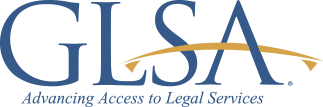EDocs – True Authenticity
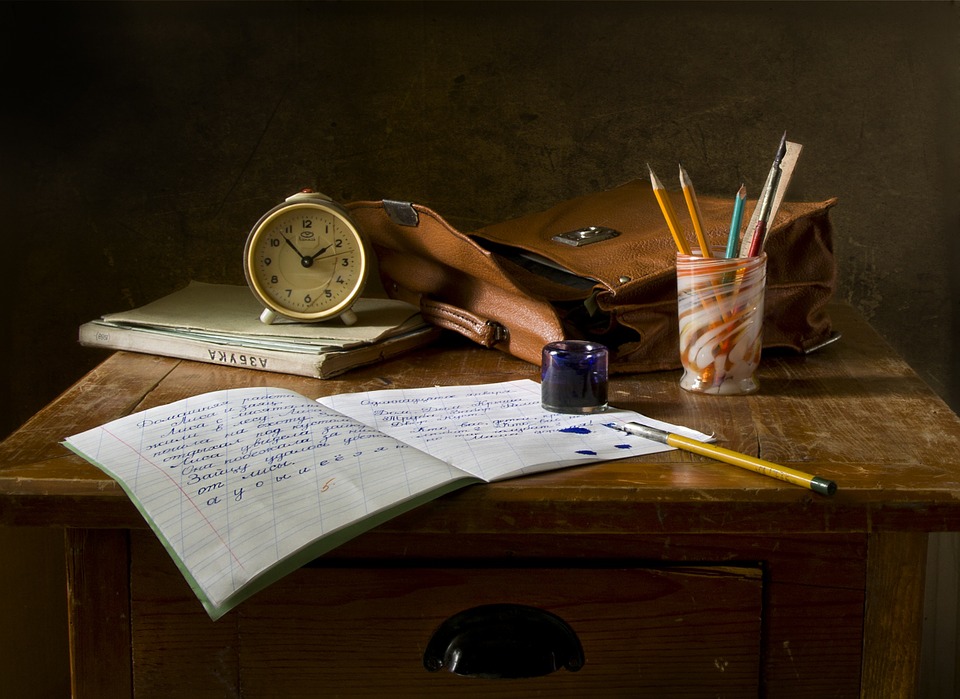
For hundreds of years, lawyers have regarded the original “inked” paper as the true mark of authenticity. Photocopied documents were regarded as susceptible to forgery and/or fraud. But the times in fact are changing. Authenticity of paper documents can now only be verified if each page of the document is signed. It has become much too easy for the content of the unsigned pages to be modified after the fact. How is this possible, you ask? Well, the newest versions of Adobe Acrobat are mostly to blame. Adobe Acrobat’s New “Edit” ToolFor well over a decade, anyone using Adobe Acrobat (the full version, not the reader) has been able to redact a scanned document to remove sensitive information (the “Redact” tool). For just about as long, users could also fill in forms, so they appear to have been completed on a typewriter, rather than filled in by hand (the “Typewriter” tool). Both of these tools were highly useful for attorneys. However, the use of either of these tools was generally noticeable in the document. The typed text looked like it was typed in after the fact, rather than part of the original document. The redact tool left a blank area, making it fairly obvious that something was removed. That all changed, with the new Adobe tools introduced over the last few years. The form-filling function of the typewriter tool was replaced with the “Fill & Sign” function, which now allows the user to complete a fill-in form and even place a signature, like a rubber stamp, on the document. The “Redact” tool remained unchanged. But a terribly scary tool got added. The new “Edit” tool. It is at the same time both amazing and terrifying. Here’s what you can do with it: You can open a PDF file (or scan a document into PDF) and actually edit it, as if you were using a word processor (e.g. MS Word). Truly terrifying is that the application doesn’t just match the font, and the font size, and the color, and the formatting, but it even goes so far as to match the print quality and the background noise. You can quite literally scan in the pages of the document you want to change, edit those pages, preserving the look and feel perfectly, reprint those pages, and send back a document that appears, on quick examination, to be the original you received. But upon very close scrutiny, will be found to contain substantive changes. So, what do we do now? Well, there are three practical solutions: Sign Every PageIf you’re going to send out contracts for counter-signature, and you insist on using paper, make sure each page contains an actual inked signature. While Acrobat will scan and reproduce the signature beautifully, it will still be a “printed” signature, so that a quick examination of the back of each page will reveal the indentation marks from the pen, while a printed copy will not. If you do take this approach, make sure to check each page for pen marks. Inspect Every WordIf you’re not able to have your client execute every page, upon receipt of a counter-signed document, you must inspect every word. While it may very well be actionable fraud for opposing counsel to edit the contract surreptitiously, before returning a counter-signed copy, the fact that you could pursue opposing counsel will not make you feel all that much better, when your client files a malpractice claim and a grievance against you, for failing to make sure the executed documents were in fact accurate. Now I’m not suggesting that you need to manually examine each word. Here, Adobe Acrobat and Microsoft Word are still your friends:
Now this method has a catch. The formatting changes in the export process will make Word register quite a few changes. However, all of those changes should be ones of format, and not of substance. If you see your revision output show crossed out or underlined words, be cautious, as that suggests differences between the drafts. Again, be cautious, as the formatting changes during export may confuse Word into displaying that a word or sentence of paragraph was deleted in one place, only to show it inserted an inch later. The take-away: if you’re going to use the “Compare” tool in Word, be sure to double-check its output before believing that any substantive changes took place. eDocs – Problem SolvedSo how do we get rid of these issues and have peace of mind? Locked electronic documents. How does that work? Well, you upload your finished work product to the site as a PDF. You tell the site the location(s) on the document where the signor(s) must initial, sign, date, populate fill-in blanks, et cetera. You then designate who the signor(s) is/are, and who has the ability to interact with which field. You then provide the signor(s) email address(es) and the website will ship the document for signature. Except it won’t ship the actual documents. It will not allow the signor to download an unsigned document and manipulate it. Instead, it provides the signor with a link to view the document on the website. The signor can then elect to e-sign the document. Depending on the authentication type selected and offered by the site, one of a few methods will be used to verify the signor’s identity. The site will also record and track the IP address, MAC address and lots of other info about the signor, creating verifiable proof of who signed, when and where they signed, and most importantly, what they signed. What you end up with is a digital copy that each party can then print form the online repository, with the online repository having clear and irrefutable records as to the content of the document. Lots of different online solutions now exist for the e-signing of documents. While I won’t endorse any particular website on here, anyone having further questions and looking for a recommendation for their own specific use can feel free to email me. |